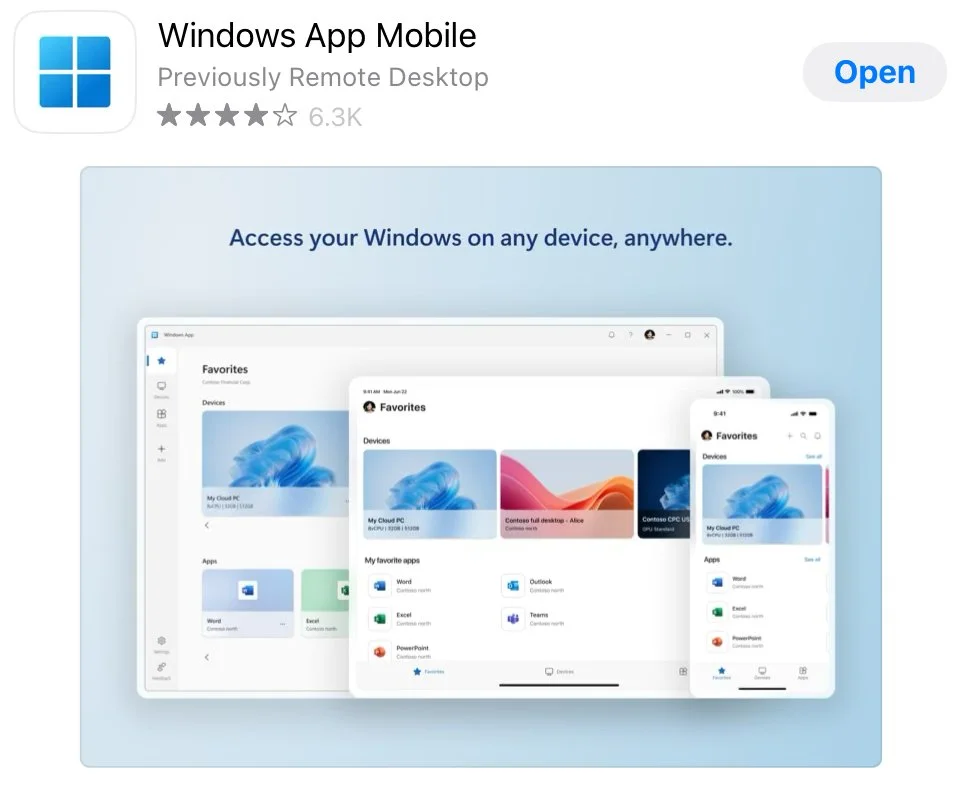Now offering access to the BioRender to all BNRC members
Q: What is BioRender?
A: BioRender is a web-based design tool specifically made for creating scientific and medical illustrations. It’s widely used by researchers, educators, and students to visually communicate complex biological concepts, experiments, and data. Unlike general graphic design tools (like Adobe Illustrator), BioRender offers a large library of pre-made, high-quality scientific icons and templates—such as cells, proteins, lab equipment, and pathways.
Q: How can I get access to it?
A: The BNRC core (CP386) now has a computer set up specifically for the BioRender use. In order to gain access and receive the link to the scheduling calendar, please fill out the form below.
BioRender access request
Q: Can I use it remotely?
A: If you need to use BioRender but don't have direct access, follow these steps to connect remotely through Microsoft Remote Desktop.
Prerequisites:
A computer with an internet connection.
Windows App (if using an Apple device)
Step-by-Step Instructions:
1.
a ) Install Windows App (if using Apple)
Download “Windows App Mobile” from AppStore.
Add a device by clicking on the “+” sign in the top right corner.
Add PC.
For PC name and Credentials, please contact the BNRC admin (alina.dorosh@uky.edu)
b) Use “Remote Desktop Connection” (if using Microsoft)
Find the app by typing “rdp” in the search bar.
For the computer name, please contact the BNRC admin (alina.dorosh@uky.edu)
2. Use BioRender Remotely
Once connected, you'll see the desktop of the research computer.
Open the browser and launch BioRender from the pinned tab.
You can now use BioRender just like you would on your own computer.
3. Saving and Exporting Work
Create your own folder in the BNRC BioRender account.
Save your work directly to the BioRender cloud (recommended).
If you export figures (e.g., PNG, SVG, PDF), save them to the BNRC computer or upload to cloud storage (like Google Drive) to retrieve them from your own device.
BioRender Access Etiquette Guidelines
To ensure fair and respectful use of the shared BioRender workstation, please follow these guidelines:
⏰ 1. Limit Your Session to 2 Hours
Each user is allowed a maximum of 2 hours per session to ensure everyone gets a turn.
If you need more time, check the schedule for availability and book an additional slot later in the day.
📅 2. Always Schedule Your Time
Use the shared scheduling tool (e.g., Google Calendar or internal booking system) to reserve your time in advance.
Do not use the computer without a scheduled time block—even if it appears free.
📁 3. Keep Your Work Organized
Create your own folder in the BNRC BioRender account.
Do not save files in someone else’s folder or in the main workspace.
🙏 4. Be Courteous of Others' Work
Do not open, edit, delete, or move any files or illustrations that aren’t yours.
If you accidentally open someone else's project, close it immediately without saving.
🤝 5. Respect Shared Resources
Close the remote session when you're finished.
Leave the computer in a clean, ready-to-use state for the next person.
Do not share login credentials without permission.
💬 6. Communicate Issues
If you notice problems (e.g., software issues, conflicts in scheduling), report them to alina.dorosh@uky.edu.